Horizon offers the following options for coding the patron's phone number in their record.
h.................. Home
h-no............ Home, No Telephone notices
m.................Mobile, with Telephone notices SMS
m-no............Mobile, No telephone notices SMS
o..................Other, with telephone notices
o-no............Other, No telephone notices
Here's a few tips on when to use what code:
> If the option doesn't say "No Telephone notices", then that option uses Telecirc to notify patrons about holds/overdues. (h, m, and o all provide the patron with Telecirc notice service.) If SMS text messaging is enabled these notifications are via SMS (see entry "SMS text messaging" for indepth information)
> No land line, but the patron wants to receive their notices by phone? Use m - Mobile with TeleCirc allowed, do not enable SMS
> A business phone, message phone or other phone contact should use one of the o options.
rev. 1/2020
Showing posts with label registration. Show all posts
Showing posts with label registration. Show all posts
Wednesday, February 14, 2018
Thursday, January 12, 2017
Forgot PIN Feature in ValleyCat
ValleyCat now has a 'Forgot PIN' option that allows the user to reset their 4-digit PIN themselves - IF they have an email address in their Horizon account. Here's how it works.
If they don't have an email address is their Horizon account, they get this message:
Note: they don't need to also have 'email notices' selected in order to get the email; just an email address.
Click on the link in the email.
The user is automatically logged into their account once they click Reset PIN.
If they try to enter a PIN with more than 4 digits or any other type of character:
If they don't have an email address is their Horizon account, they get this message:
If they do have an email address in their Horizon account, they'll get this message. Obviously, if the email address on their account is someone else's, out of date or has a typo, they won't receive the Reset PIN email as expected despite this onscreen message.
Note: they don't need to also have 'email notices' selected in order to get the email; just an email address.
Click on the link in the email.
The user is automatically logged into their account once they click Reset PIN.
If they try to enter a PIN with more than 4 digits or any other type of character:
This feature is NOT available in the Enterprise catalog.
rev. 5/2018
Friday, November 18, 2016
Borrower Moves From One SJVLS Jurisdiction to Another
If a patron has moved to Fresno County permanently, but was previously registered at another SJVLS library (Coalinga-Huron, Kern County, Kings County, Madera County, Mariposa County, Merced, Porterville, Tulare County, or Tulare Public), update their borrower record as follows:
i. Update their address, email and/or phone as appropriate
ii. Change the Location field to your branch code
iii. Change the BType to the appropriate FCPL code i.e. FAD, FCH, FYA, etc.
iv. Change the Bstat to the appropriate FCPL code i.e. f93705, f93721
v. Change the Internet access to either Fresno Filtered or Fresno Unfiltered
It is not necessary to issue them a new library card.
rev. 4/2018
i. Update their address, email and/or phone as appropriate
ii. Change the Location field to your branch code
iii. Change the BType to the appropriate FCPL code i.e. FAD, FCH, FYA, etc.
iv. Change the Bstat to the appropriate FCPL code i.e. f93705, f93721
v. Change the Internet access to either Fresno Filtered or Fresno Unfiltered
It is not necessary to issue them a new library card.
rev. 4/2018
Tuesday, November 8, 2016
New Address type in Horizon
One of the changes in the Horizon 7.5.4 upgrade is the addition of
a 3rd address type: MAILING.
The following are the correct ways to input the 3 different addresses.
ADDRESS – PERM – Borrower's physical address of
their permanent residence. REQUIRED for all borrowers.
* Enter address in ALL CAPS, no punctuation, on a single line
whenever possible.
* Put the apartment (APT), suite (STE), mobile home space (SPC), etc. at the
end.
* If the street name makes the address too long to put apartment/unit number at the end, put the APT / STE on Line 1 and the street address on Line 2.
* Proper entry of mailing address affects our postal rates and is based on USPS standards.
* If the street name makes the address too long to put apartment/unit number at the end, put the APT / STE on Line 1 and the street address on Line 2.
* Proper entry of mailing address affects our postal rates and is based on USPS standards.
DO NOT enter PO Boxes here. See MAILING.
ADDRESS – MAILING – Use only if borrower has an address for mail delivery of correspondence / notices that differs from their PERMANENT address.
* Click "New" to create an additional address.
* Click “Mailing” radio button
* Click “Mailing” radio button
ADDRESS – TEMP – Use only if borrower has a temporary mailing address, e.g. summer resident or college student
* Click “New” to create an additional address
* Click the “Temp” radio button.
* Enter the begin and end date for which that address will be used, using the format DD/MM/YYYY
* Enter the street address, City St, and postal code following rules
*If a customer had both a PO Box and physical (temporary) address, set the Begin and End dates for the Temp address in the past. Otherwise their temp (physical) address will be used to send them mail instead of their perm (PO Box) address. To make this easier set Begin = yesterday's date (i.e. 5/1/2017) and End = today's date (i.e. 5/2/2017).
* Click the “Temp” radio button.
* Enter the begin and end date for which that address will be used, using the format DD/MM/YYYY
* Enter the street address, City St, and postal code following rules
*If a customer had both a PO Box and physical (temporary) address, set the Begin and End dates for the Temp address in the past. Otherwise their temp (physical) address will be used to send them mail instead of their perm (PO Box) address. To make this easier set Begin = yesterday's date (i.e. 5/1/2017) and End = today's date (i.e. 5/2/2017).
Friday, March 4, 2016
Data Entry Standard for Borrower's with No Phone#
If the borrower does not have a phone number, enter 000-000-0000 in the phone field of the borrower's record. Set the phone type to h-no (Home-No Telephone Notices). This is part of the Borrower Registration Data Entry Standards set by the San Joaquin Valley Library System.
Thursday, April 4, 2013
Phone Numbers with Extensions
Some borrowers have a phone number with an extension. Here's the data entry rules for that situation:
- Enter the phone number as 000-000-0000 x000 (Example: 559-123-4568 x910)
- Because telemessaging cannot call a phone number that has an extension, set the Phone Type to one of the "no telemessaging" types
Monday, March 7, 2011
End Session Button
In the upgrade to Horizon 7.5.1 in March 2011, a new button appeared at the bottom of the borrower checkout screen: End Session. It is like the Payment button on the Blocks screen.

If the End Session button was selected inadvertently, click Close.
If you do not watch the screen while performing other tasks, you could accidentally activate the End Session button and even the Payment button and make a payment on the account.
Monday, January 3, 2011
Quick Fix for "Proxy Number Required" Message
When making a new library card registration, you may have encountered the message "Proxy Number Required" when you tried to save the record. This message appears if you accidentally click on a field in the Proxy Borr area of the registration form. There is a way to clear this message and save the record without having to start the registration from scratch.
Go to the Proxy Borr section of the form. Click the Delete button. This should clear any phantom characters in that section and allow you to save the record.
The same fix (click the Delete button) works if you encounter a similar problem in the Home Service area of the registration form.
Go to the Proxy Borr section of the form. Click the Delete button. This should clear any phantom characters in that section and allow you to save the record.
The same fix (click the Delete button) works if you encounter a similar problem in the Home Service area of the registration form.
Wednesday, May 12, 2010
Access Type Field in Borrower's Record
The borrower record contains a field called: Access Type with two possible options for Fresno patrons:
> fnoflt - Fresno Unfiltered Internet (for borrowers 18+)
> ffltr - Fresno Filtered Internet (for borrowers under 18)
Access Type determines which type of filtering is applied for that borrower. We must abide by the CIPA (Child Internet Protection Act) rules, and therefor borrowers under 18 must be filtered. We use filtering software, and the company we use sets the filtering categories. If a customer disputes a website being blocked, you may send a request to have the site unblocked via the message that appears on the screen.
> fnoflt - Fresno Unfiltered Internet (for borrowers 18+)
> ffltr - Fresno Filtered Internet (for borrowers under 18)
Access Type determines which type of filtering is applied for that borrower. We must abide by the CIPA (Child Internet Protection Act) rules, and therefor borrowers under 18 must be filtered. We use filtering software, and the company we use sets the filtering categories. If a customer disputes a website being blocked, you may send a request to have the site unblocked via the message that appears on the screen.
Monday, August 31, 2009
No Remote Database Use for Fresno Non-Resident Borrowers
The library subscribes to a long list of online databases that can be accessed from any PC - either inside the library or remotely (outside the library - i.e. office, home, etc.) Our subscription agreements for these databases stipulate that only residents of Fresno County are allowed to access them from outside the library. We do this by requiring remote database users to verify their library card number through RPA before they get access.
This means that FCPL borrowers with the following non-resident borrower types do not have remote access to any of our databases. (Although they can still access our databases from inside the library.)
rev. 8/2018
This means that FCPL borrowers with the following non-resident borrower types do not have remote access to any of our databases. (Although they can still access our databases from inside the library.)
- fnc - Fresno (out-of-state) NonResident
- fnr - Fresno (in-system) NonResident
- fnrch - Fresno (in-system) NonResident Child
- fnrya - Fresno (in-system) NonResident Young Adult
- fns - Fresno (out-of-system) NonResident
- fstnr - Fresno STAFF Non-Resident
rev. 8/2018
Group and Sort Blocks
Horizon provides several display options for viewing block information that you may find helpful when reviewing a borrower’s account. For example, you can choose the order in which you want blocks to display on any blocks views. You can sort blocks by date or by item. If a borrower has incurred more than one block for a single item, you can group all of the blocks for that item together. However, regardless of which sort option you choose, Horizon always displays non-item blocks first (i.e. address correction). The block display option(s) selected will remain in effect even if you log off, change users or change locations.
Sorting BlocksBy default, Horizon sorts blocks by the date the block was incurred, starting with the most recent date. If you sort by item, fines are sorted by fine amount, with the largest fine being listed first. To sort blocks by date, choose Blocks, Sort by Date. To sort blocks by item, choose Blocks, Sort by Item.
Grouping Multiple Blocks for a Single Item
By default, all blocks for a single item are displayed independently. You can choose to group multiple blocks for a single item together under a summary block. To group and display multiple blocks for a single item, choose Blocks, Group All Related.
Note: Multi-line messages on a borrower’s account can appear jumbled if you have the “Group All Related” option checked. In the Horizon menu bar, go to “Blocks” and uncheck “Group All Related”. Now the lines of text in the message should appear in the correct order.
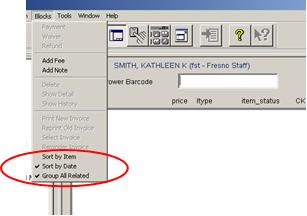
rev. 2/2018
Sorting BlocksBy default, Horizon sorts blocks by the date the block was incurred, starting with the most recent date. If you sort by item, fines are sorted by fine amount, with the largest fine being listed first. To sort blocks by date, choose Blocks, Sort by Date. To sort blocks by item, choose Blocks, Sort by Item.
Grouping Multiple Blocks for a Single Item
By default, all blocks for a single item are displayed independently. You can choose to group multiple blocks for a single item together under a summary block. To group and display multiple blocks for a single item, choose Blocks, Group All Related.
Note: Multi-line messages on a borrower’s account can appear jumbled if you have the “Group All Related” option checked. In the Horizon menu bar, go to “Blocks” and uncheck “Group All Related”. Now the lines of text in the message should appear in the correct order.
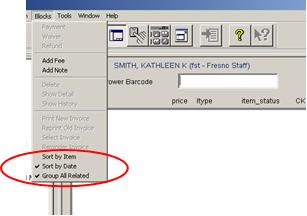
rev. 2/2018
Language Code In Borrower Registration
The automated TeleMessaging phone system calls customers when they have overdue items or holds is available in both English and Spanish. Customers can also call the system to review what items they have checked out and renew items. The “Language” field in the borrower record determines the language TeleMessaging uses when it calls a patron or when the patron calls the system. There are 3 codes:
0 – ENGLISH (never use this one)
eng – US-English
spa - Spanish
Always use “eng” if the borrower requests English. Do *not* use the “0” code for English. Enter "spa" if the customer would like to receive the messages in Spanish.
If left blank the default language will be English.
rev. 8/2017
0 – ENGLISH (never use this one)
eng – US-English
spa - Spanish
Always use “eng” if the borrower requests English. Do *not* use the “0” code for English. Enter "spa" if the customer would like to receive the messages in Spanish.
If left blank the default language will be English.
rev. 8/2017
Thursday, July 9, 2009
Expired Library Cards
Most types of Fresno County library cards are set to expire automatically every five years (1,825 days). A complete list of borrower types and expiration periods can be found in Chapter 400 of the Library Manual on OZ.
Card Expired Before Today’s CKO
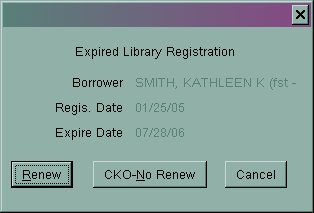
If the patron’s card is set to expire during the upcoming checkout period, Horizon will automatically assign the usual check out period to that item(s). The card will expire while those items are checked out and staff can renew it the next time the patron uses their card.
rev. 2/2018
Card Expired Before Today’s CKO
- If a patron’s account expired before today’s check outs, the Expired Library Registration window will appear as soon as their card is scanned.
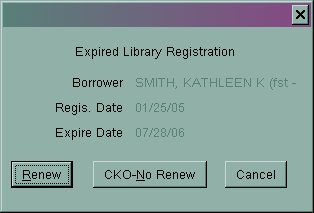
- Click Renew and the Renew Registration window opens.
- Verify the borrower type and phone number are correct. A new expiration date will be assigned automatically.
- Click Save – Close.
If the patron’s card is set to expire during the upcoming checkout period, Horizon will automatically assign the usual check out period to that item(s). The card will expire while those items are checked out and staff can renew it the next time the patron uses their card.
rev. 2/2018
Monday, June 8, 2009
Caution: Do Not Issue Any Library Cards With Barcode 0000000000
In the past, Fresno may have issued library cards with the barcode 0000000000 – for example the new mother library card program, where babies were given 0 accounts. However, in Horizon, a library card barcode with all zeros causes major problems.
For example, the zero account will “magically” appear in the middle of working with another borrower. This results in that borrower’s items being checked out to the zero account instead of their own. The resulting research and rework to correct the problem is very time consuming.
So, please remember…DO NOT EVER create a library card with the barcode 0000000000.
For example, the zero account will “magically” appear in the middle of working with another borrower. This results in that borrower’s items being checked out to the zero account instead of their own. The resulting research and rework to correct the problem is very time consuming.
So, please remember…DO NOT EVER create a library card with the barcode 0000000000.
Library Cards That Expire Based On Borrower’s Age
As of September 1, 2006, Fresno County library cards with the following borrower types were set to expire automatically based on the age of the borrower as noted below. This date overrides the standard five-year expiration date for these borrower types. This should reduce the number of patrons with a borrower type that does not correspond to their age (i.e. a 15-year-old with an FCH card or a 30-year-old with an FYA card.) These are the borrower types that use the borrower's age to set the expiration date of the card:
Age -- Borrower type
12 -- FCH - Fresno Child
12 -- FCHF - Fresno Child Foster Care
12 -- FNRCH - Fresno Non-Resident Child
18 -- FYA - Fresno Young Adult
18 -- FYAF - Fresno YA Foster Care
18 -- FNRYA - Fresno Non-Resident YA
Note:
> Horizon will NOT automatically change the card to the appropriate new borrower type. It will only prompt you to renew the card. Staff must manually change the borrower type.
> The automatic expiration by age will only affect borrowers issued cards after September 1, 2006. It will not automatically update the expiration dates of borrowers issued cards before that date.
rev. 2/2018
Age -- Borrower type
12 -- FCH - Fresno Child
12 -- FCHF - Fresno Child Foster Care
12 -- FNRCH - Fresno Non-Resident Child
18 -- FYA - Fresno Young Adult
18 -- FYAF - Fresno YA Foster Care
18 -- FNRYA - Fresno Non-Resident YA
Note:
> Horizon will NOT automatically change the card to the appropriate new borrower type. It will only prompt you to renew the card. Staff must manually change the borrower type.
> The automatic expiration by age will only affect borrowers issued cards after September 1, 2006. It will not automatically update the expiration dates of borrowers issued cards before that date.
rev. 2/2018
Monday, June 1, 2009
Approved Setting in Borrower Record
There is a field called "Approved" in the borrower record. It's just below Borrower Note in the order of the registration screen. Most of the time, this option is check marked. However, if the check mark is removed for whatever reason, the patron will not be able to use their library card to check out materials either at self check or by staff in Horizon (see screen shot below.) They will also not be able to access public computers.To make their account active again, place a check mark next to the "Approved" field and click Save.
Note: They can still use their card to place holds.
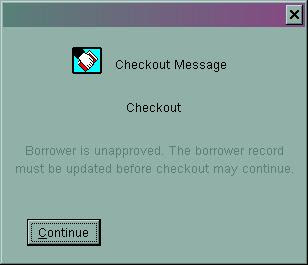
rev. 2/2018
Note: They can still use their card to place holds.
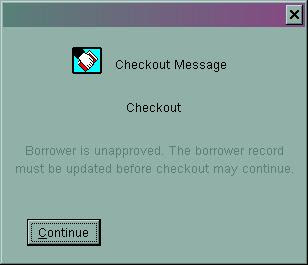
rev. 2/2018
Friday, May 1, 2009
Last_Comp_Use in Borrower's Record
The borrower's record includes a field that shows the last time they used their library card to access an some type of electronic resource. This could include paying a fine online, checking out an ebook, using a library database, signing into their account on ValleyCat or using a public PC.
The field is labeled last_comp_use and is located on the first line of the borrower record (far right). This information is especially helpful when we purge inactive borrowers from the database. A patron may not have checked out any materials for three years, but if they used their card to access one of the library's databases or public computers, they are still considered an active account and won't be deleted.
rev. 1/2018
The field is labeled last_comp_use and is located on the first line of the borrower record (far right). This information is especially helpful when we purge inactive borrowers from the database. A patron may not have checked out any materials for three years, but if they used their card to access one of the library's databases or public computers, they are still considered an active account and won't be deleted.
rev. 1/2018
Tuesday, April 28, 2009
Search This Location Only Option for Borrowers
Here's the scenario: you search for a borrower, but their record doesn't appear. Yet when you try the same exact search on another PC their name comes up right away. What’s going on?
In the Horizon menu under Borrower, there is an option for “Search This Location Only”. Select this option only if you want to search through the list of borrower’s with Location = your branch code in their registration record.
It is easy to accidentally select this option when you really intended to select “Find Borrower” instead. The option will remain selected even when you change users. If you are having trouble finding a borrower, make sure the “Search This Location Only” option does not have a check mark next to it. If it does, just click the option to eliminate the check mark, then try your search again.
rev. 1/2018
In the Horizon menu under Borrower, there is an option for “Search This Location Only”. Select this option only if you want to search through the list of borrower’s with Location = your branch code in their registration record.
It is easy to accidentally select this option when you really intended to select “Find Borrower” instead. The option will remain selected even when you change users. If you are having trouble finding a borrower, make sure the “Search This Location Only” option does not have a check mark next to it. If it does, just click the option to eliminate the check mark, then try your search again.
rev. 1/2018
Wednesday, April 15, 2009
PIN#s Can Start with Zero
Fact or Fiction? A PIN# can start with a 0 (zero). This is a FACT. There are tens of thousands of patrons with PIN#s that start with a zero and this has not caused a problem for computer reservations, database access or online account access.
rev. 1/2018
rev. 1/2018
Borrowers with Multiple Last Names
Some borrowers may have more than one name that could be considered their last name or they have multiple words that make up their last name (i.e. Jose Cruz Hernandez). Sometimes it is difficult to decide how to enter these types of names into the borrower’s record. The rule of thumb is to enter the borrower’s name into Horizon exactly as it appears on their driver’s license or ID. For example:
rev. 1/2018
- License says: Jose Cruz Hernandez. Enter into Horizon as: Hernandez, Jose Cruz
- License says: Emilia Rodriguez Hernandez De La Cruz. Enter into Horizon as: De La Cruz, Emilia Rodriguez Hernandez
- License says: Josephina Ernestina Santos-DeLeon. Enter into Horizon as: Santos-DeLeon, Josephina Ernestina
- License says: William Vander Plaats. Enter into Horizon as: Vander Plaats, William
rev. 1/2018
Subscribe to:
Posts (Atom)









