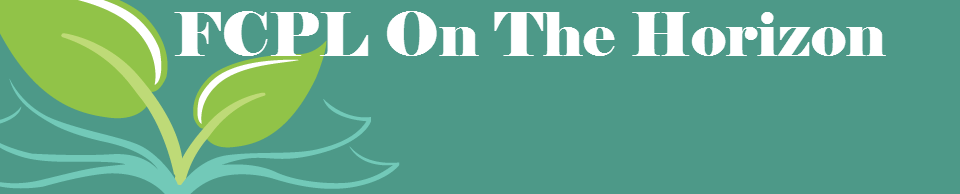The next time staff go to add a fee to a borrower’s account
the list of blocks will look a bit different. I removed the “Lost on Dynix”
block, because it hasn’t been used since 2003, and it’s no longer relevant. I
added two new fee blocks: print and repcard. The menu now looks like this:
Staff can use the print block type for fees associated with printing and/or faxing materials. Because this block type will already declare that it’s related to printing, I was thinking staff would only have to record information about number of pages printed in the comment, but how you want your staff to record any comments is up to you.
Staff can use the repcard as a block type for fees associated with issuing replacement cards.
The screenshot below shows what the blocks look like when
they’re added to a borrower’s account.
9/2020