- Open an item barcode search window in Horizon.
- The asterisk (*) serves as a wildcard symbol in the search. For example, if the last 4 digits are 7743, enter the search as *7743. This will return any items that end in 7743 regardless of whether they are 10 or 14 digit barcodes.
- If the search returns too many items, click the Limit button.
- Hightlight the field Medium (gmd).*
- With "contains" selected, enter text into the Limit Text field. Typically DVD or CD narrows it down to just that format. Since the title is usually included on the disk itself, you can pinpoint the record from there.
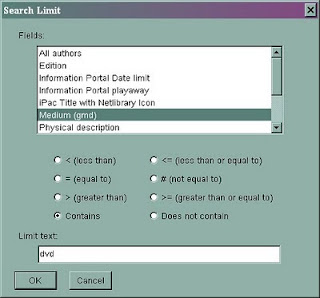
*gmd is a cataloging acronym for "general material designation" or a fancy way of saying "format".

