Here's a summary of circulation procedures for those times when Horizon is down.
What are the policies to CHECK
OUT materials when Horizon is down?
- Customers
must have their library card to check out materials. No other form of ID is
required.
- 5 item limit
- No renewals
- Do NOT
check out any non-circulating items.
What about HOLDS?
- No new
holds can be placed by customers or staff until Horizon is up.
- No holds
can be filled so you do not need to run a holds list during the down time.
- Check out
holds already on the holds shelf using the above check out standards.
- If a hold
has expired, leave it on the shelf until we come back up.
- When we
come back up, check each item on the holds shelf to see if it has expired and
treat it accordingly.
Can I issue new LIBRARY CARDS
during this downtime?
Continue to accept library card applications during
the downtime. However, no new or replacement library cards can actually be
issued during this time.* Save the completed applications in a file at the
branch and input them into Horizon when we come back up. Please do not send any
of these accumulated applications to Central for input.
Do I have to CHECK OUT items
using paper and pencil?
If Horizon is down for an extended period of time,
it’s easier to scan the borrower’s library card number and item barcodes into a
Word or Excel document than hand writing them. Then when Horizon comes back up,
you can copy and paste the information into Horizon quicker and avoid problems
with data entry errors and poor handwriting. Please follow the instructions at: FCPL On The
Horizon: Word
Can I CHECK IN materials while
we are down?
No, do NOT check in any materials until you
are told by Tech Support that it is okay to begin using Horizon. No returned
materials will be checked in during this time.
If I can’t CHECK IN materials,
what should I do with them?
- Date your
book trucks as they are filled so you know which ones to check in first when we
come back up.
- Store the
materials away from public view since you cannot allow another customer to
check out a returned item they might spot behind the counter.
When can I start using Horizon
for CHECK OUT and CHECK IN?
Do not begin using Horizon until your branch has
been contacted by Tech Support.
What if material becomes
overdue while it’s waiting to be checked in?
When we begin
using Horizon, all materials should be checked in as “Exempt Fines” for a number of days. This should give us a safe margin
of error and ensure our customers are not negatively impacted.
Can we continue to accept
interlibrary loan requests (ILLs)?
No. We cannot add any ILLs to Horizon while it is
down.
Can I accept payment of fines
during the downtime?
No. We cannot accept payment of any fines. We will
not be able to look at the customer’s record to calculate the total fine.
Neither will we be able to clear it from their record. The online payment system will also be down because it requires the customer to enter their library card barcode.
Will notices go out while we
are down?
No notices will be sent out (mail, email or phone)
during the days we are down.
What do we do with the
shipments we receive during the downtime?
You will not be able to check in any of these items
so simply store them until we come back up.
When we come back up, does it matter if we do CKOs or CKIs first?
YES...do all your CKOs FIRST. Then process your CKIs. If you fail to process items in that order, you risk the chance of checking out an item after the customer has already returned it.
rev. 5/2018


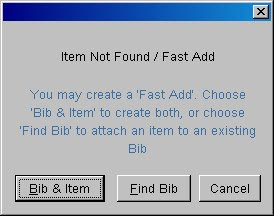
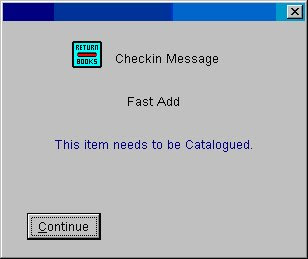 Click Continue. The item is now checked in with the status of "In Cataloging".
Click Continue. The item is now checked in with the status of "In Cataloging". 
