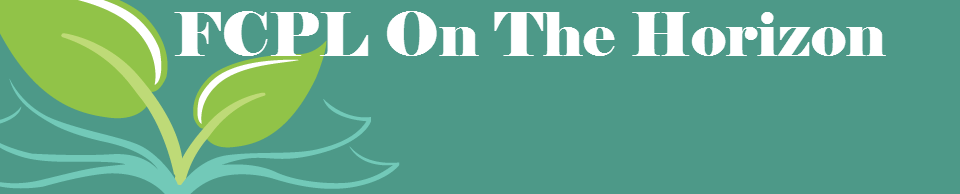SMS Text / Notices Reference Guide
Which boxes should be checked for patrons to get which messages??
The box you check in the Notices By part of the address section of registration works together with the code type you assign to the phone number. The right choices have to be made for the correct notice to be sent...or not sent.
- Encourage the customer to choose email notifications to lessen calls.
- Directly discuss which text a customer desires to have be priority, if they ask to have both.
- Let them know the limitations, if they ask.
- If we just select Overdue in SMS, that is the text they will get.
- For the sake of easier training, if a customer has an email address and doesn’t want calls or texts, I usually just select m-no without checking any SMS boxes.
- If the customer absolutely loves calls, doesn't want texts and refuses to provide an email, “h” is the best bet.
- Note: SMS General has nothing to do with holds or overdues. We don’t currently use this option.