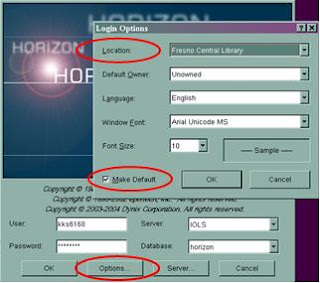In Horizon, every user has the ability to set the font type and font size for the screen. However unless you use the recommended standard font, some Horizon buttons and options may fail to appear correctly on the screen. Follow the instructions below to avoid this problem.
From the Horizon log in screen enter your username and password, then select the Options button. The following window appears. The recommended standard is Arial Unicode MS with a 10, 11 or 12 font size. Be sure to check mark the "Make Default" box to save these settings. 
If you recently moved to a new branch or work at more than on branch, you can change your default Horizon location yourself. Here's how:
- Click the Horizon icon to open the program.
- Enter your 3+4 User and Password…but don’t click OK yet. Instead, click the Options button.
- Select new Location from the drop down list.
- Click Make Default checkbox –then press OK.
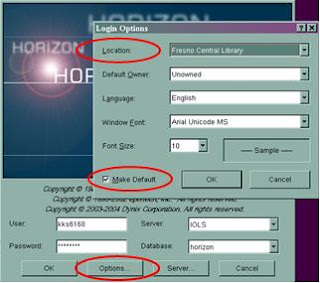
rev. 8/2017