
Things wrong in this example: library name isn't spelled out, barcode doesn't match book and no county listed for other jurisdictions. This is not the System standard for routing slips.
The CircIT client (installed on customer CKO stations) should only be used for check-in when the customer requests a receipt. Then the item needs to be checked in again in Horizon from the workroom. This will give you the correct routing slip.

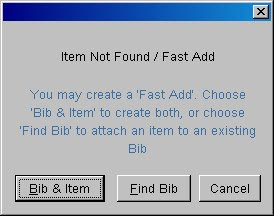
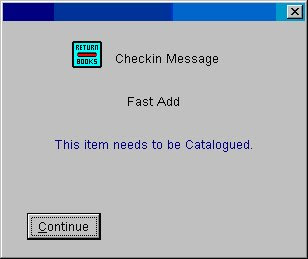 Click Continue. The item is now checked in with the status of "In Cataloging".
Click Continue. The item is now checked in with the status of "In Cataloging".