- Bring up the screen you want to copy.
- Press ALT-Print Screen* to capture just the active window. Or press CTRL-Print Screen to capture all the open windows. Here’s the difference: With ALT-Print Screen
 With CTRL-Print Screen
With CTRL-Print Screen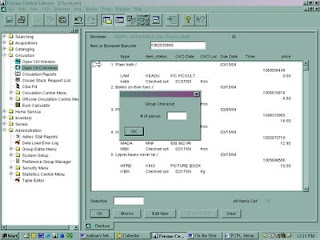
- Open an Outlook email, Microsoft Word or Notepad.
- Press CTRL-V to paste the screen shot into the document. (You can paste the screen shot directly into the email or you can save it as a document in Word or Notepad and then attach the file to the email. We recommend the latter if you have more than 1 or 2 screens to send.)
- Repeat steps 1-3 for each screen shot you want to send.
rev. 1/2018
