Part I: Export the List
- Pull up a list of items in Horizon.
- Highlight the items to export. Ctrl + A highlights all the items at once.
- Menu Bar --> File --> Export Record(s).
- Enter a file name --> Leave File Type blank --> Save
- Select "Columns Separated by Tabs" --> OK. The list has been exported and saved to the named file.
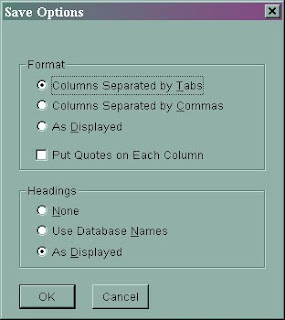
Part II: Configure for Excel*
- Open the file with Excel using your preferred method.
- Change “Files of type” to All Files --> highlight the file --> Open
- Leave “Delimited” checked on this window --> Next
- Leave Tab selected --> Next
- Leave all defaults unchanged --> Finish
- The file is still in a tab delimited format. To save the data as an Excel file and preserve changes, go to File - Save As. Under "Save as type", select Microsoft Office Excel Workbook.



