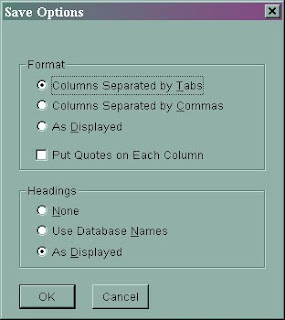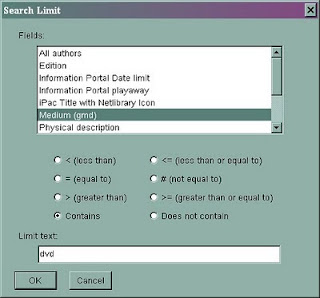What is the New and Now collection? New and Now is a browsing collection that consists of high demand materials. Here's the Horizon/ValleyCat related information to this special collection:
What is the New and Now collection? New and Now is a browsing collection that consists of high demand materials. Here's the Horizon/ValleyCat related information to this special collection: - CKO time: 3 weeks
- No renewals
- No holds allowed
- Collection code: FXXENNC - New and Now
- Itype: FFI
- The items are not visible to customers in ValleyCat. However they are visible to staff in Horizon.
- Pilot locations: Central, Clovis, Politi, Kerman, Kingsburg, and Auberry.
For complete information on the New and Now collection go to http://fcplbooknotes.blogspot.com/2011/01/new-now-collection.html