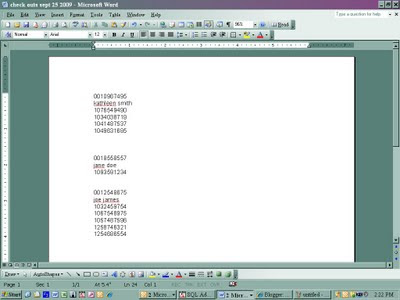Effective September 22, 2009, the following procedure will be used at all FCPL branches for adding new magazines to Horizon EXCEPT Fresno Central. They will continue to use the Horizon Serials Module to check in all their issues since they maintain a much longer run of past issues.
Back issues will be kept for the following time periods:
- Bi-monthly (every two months) – 1 year
- Monthly – 6 months
- Bi-weekly (every two weeks) – 3 months
- Weekly – 3 months
- Quarterly – 1 year
Physical Processing
Ownership stamping – stamp with the branch stamp
Horizon Processing
- New issue arrives – give it a new barcode (i.e. Car and Driver August 2009). Pull the oldest issue (i.e. Car and Driver July 2008).
- Open the cataloging folder. Select Item Barcode Lookup. Enter the barcode on that oldest issue.
- Select the Edit command button at the bottom of the screen.
- Replace the barcode of the old issue with a new barcode affixed to the newly received magazine. Enter the date and year of the new issue in the copy statement field.
- Save and close.
- Physically discard the old issue.