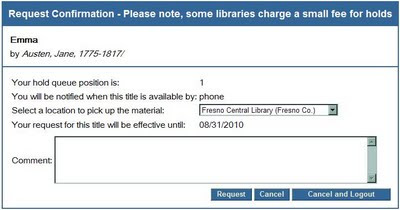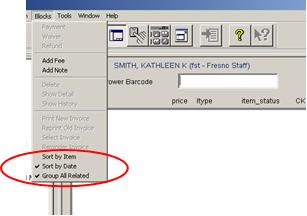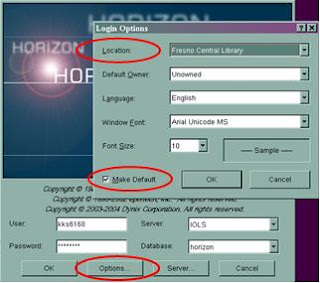This means that FCPL borrowers with the following non-resident borrower types do not have remote access to any of our databases. (Although they can still access our databases from inside the library.)
- fnc - Fresno (out-of-state) NonResident
- fnr - Fresno (in-system) NonResident
- fnrch - Fresno (in-system) NonResident Child
- fnrya - Fresno (in-system) NonResident Young Adult
- fns - Fresno (out-of-system) NonResident
- fstnr - Fresno STAFF Non-Resident
rev. 8/2018